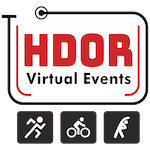HDOR is a virtual fitness platform. You are required to follow the below steps to ensure you are able to use the platform without any issues. In case you face issues with any of the steps below, please email us at support@hdor.com.
New Users - Welcome to HDOR
1. Confirm your registration after payment
This section is applicable only for HDR Freedom Run & Ride and 100 Days of Running event and not other annual or monthly challenges.
After making payment for the event via our ticketing partner Townscript, participants receive an email with their payment receipt/invoice from Townscript. Additionally, there is another email sent by HDOR (from info@support.com) which has their registration code which needs to be used on hdor.com Complete Event Registration section (under Settings section) to complete their registration. If you do not find this email in your inbox, please look for it in your email SPAM folder, and if unable to locate please email support@hdor.com and our team will re-share the details with you.
2. Create your hdor.com account
If you do not have a pre-existing hdor.com account, create an account now here by clicking on the Create account link.
3. Install the HDOR mobile app
4. Install a supported mobile app for activity tracking
To record your daily run/walk/ride activity, you download and install any of the supported apps or use a supported GPS device. Please refer to the list of supported apps here.
5. If using Strava app connect your HDOR account to Strava app
You can enable automatic import of your activity data to your HDOR account if you are using Strava app (or if you enable sync of your activity data from the app you use to Strava, if supported, see here). To setup this automatic import, please connect your Strava account to your HDOR account here (under Settings > Connected apps section). Ensure that your Strava account activity privacy settings are set to Everyone.
6. Run using a supported mobile app or GPS device
Record your activity data using your mobile activity tracking app (not the HDOR app) or GPS device (GPS devices also support recording data in indoor mode).
7. Submit your run activity data on HDOR website or app
Submit your activity data using either the HDOR mobile app or website. For HDOR mobile app this can be done by clicking on the big ‘+’ icon at the bottom of the app. For website, you can do this by clicking on the +Activity link in the menu, or clicking here.
To understand how to share your activity data from your mobile app to HDOR account (for users who have not setup automatic Strava account), please check out the relevant videos here.
8. Submit indoor or manual run data
Participants can run or walk indoors as part of this event. They can do this using a GPS watch which are capable of recording indoor distance in indoor/treadmill mode. If not using such a watch, a maximum of 5 km distance can be submitted without proof on daily basis.