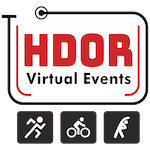Help and Support HDOR Assistance
Please go through the below links and references for answer to some common questions about HDOR. For any event specific queries, please visit respective event page for details.
If you still have any questions, drop us an email at support@hdor.com.
⭐️ How to Integrate Health Connect ?
Note: The minimum Android version required for Health Connect is Android 8 (Oreo). After successful integration with HDOR and Health Connect, users can pull the last 30 days’ data.
Q: How does the Health Connect integration work if I don’t have the app installed?
- No Health Connect on your phone:
When you navigate to the Integration section of HDOR App, a message will inform you that your phone is eligible for Health Connect, and a download button will be provided.
- Health Connect available but not connected:
If Health Connect is available but not yet connected, you’ll see a “Connect” button. If it’s unavailable, this button will be disabled.
- After installing Health Connect:
Once installed, you can check what data Health Connect is reading or writing. To track steps, you’ll need an app that writes step data to Health Connect.
- Case 1: If no app on your phone can write steps to Health Connect, you’ll need to install one.
- Case 2: If the app exists but doesn’t have permission, you’ll need to grant it permission to write data to Health Connect.
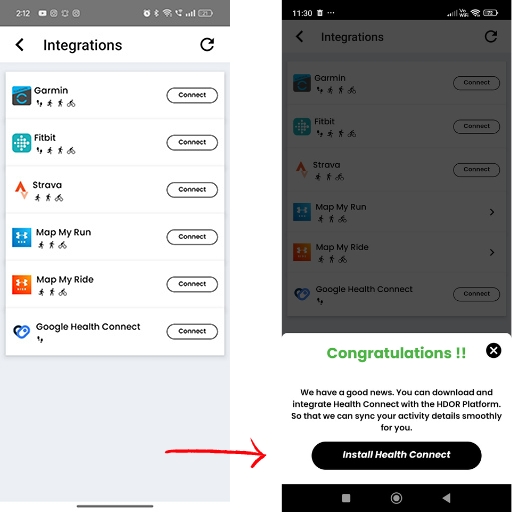
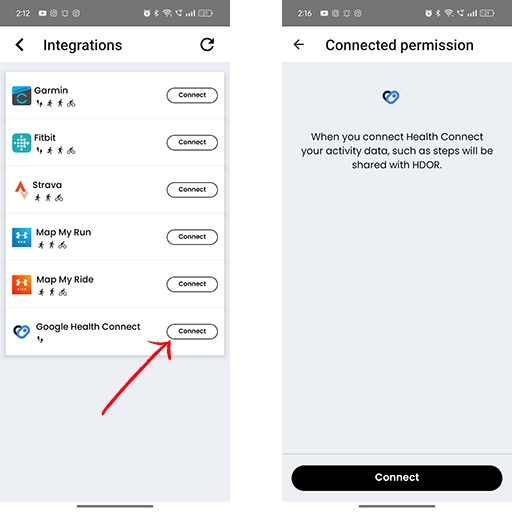
Q: What should I do if Health Connect is already installed but not connected?
Once you tap the “Connect” button, you’ll be asked for permission to access your steps, distance, calories, and speed data. These permissions are read-only. Once granted, the integration will be complete.
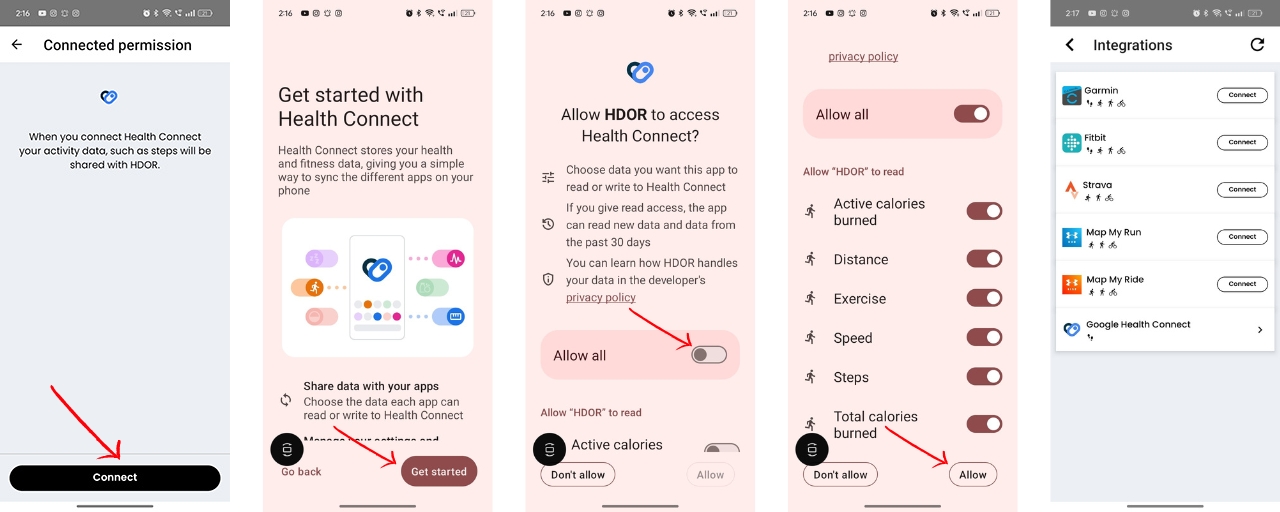
Q: What happens after the successful integration of HDOR and Health Connect?
- After integration, you’ll see an option to move to the next page, where you can sync your steps data.
- You’ll also have a “View Profile” option, which will take you to the Health Connect app. There, you can see all the applications connected to Health Connect.
- For the first time, you can pull steps data from any date within the last 30 days from the data you’ve connected After this, steps data will be fetched automatically every time you open the app.
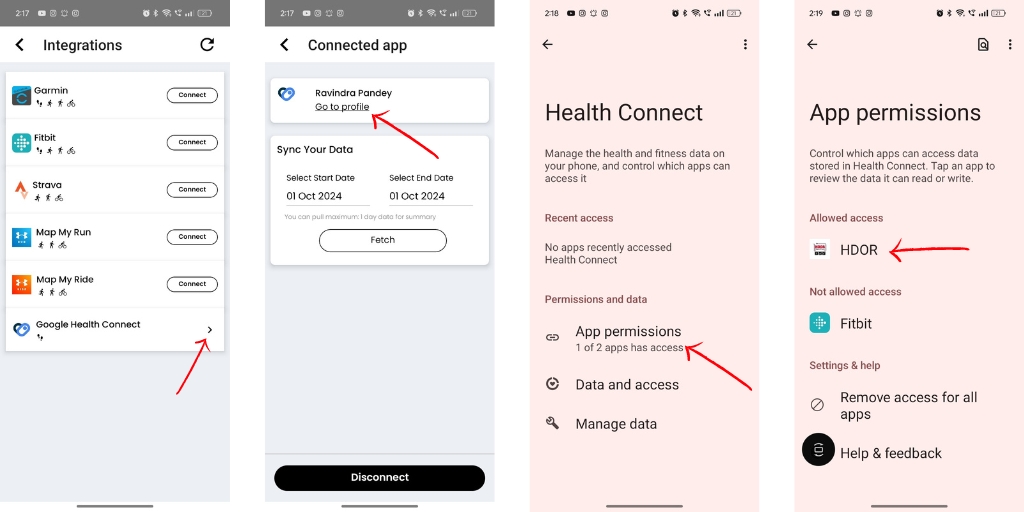
Q: How can I check which apps are accessing my data through Health Connect?
In the Integration section, tapping “View Profile” will take you to Health Connect, where you can see which apps are accessing or writing data to it.
Steps data added in Health Connect will be synced with the HDOR app, and the highest step count for that day will be recorded in the HDOR app.
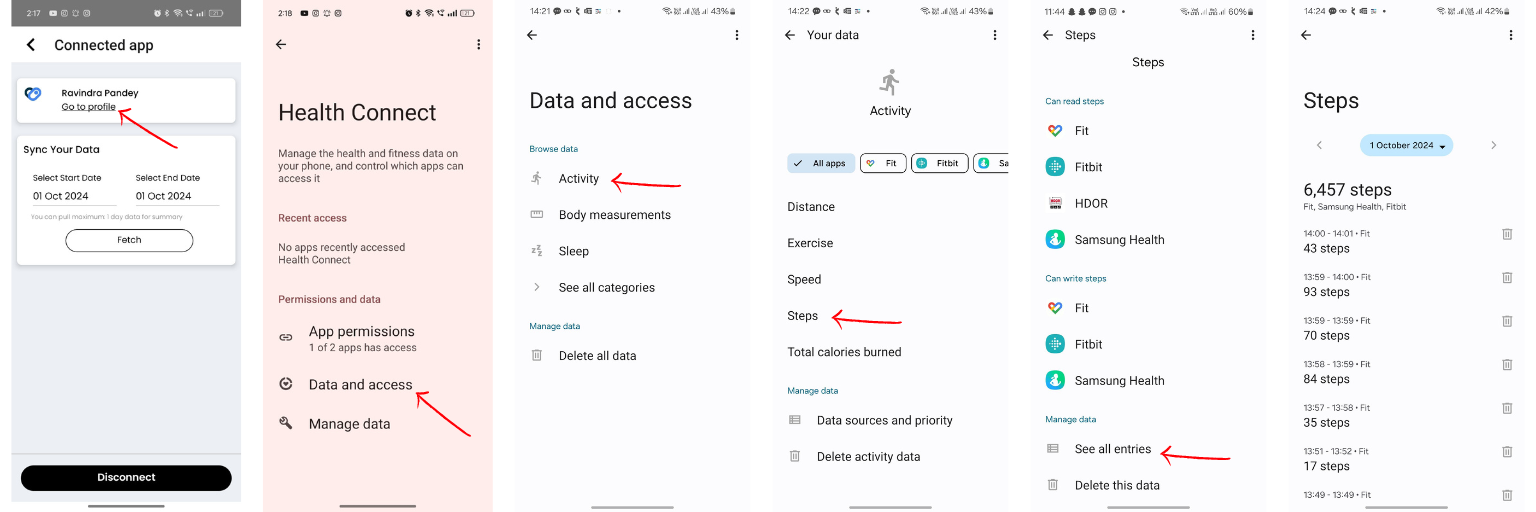
What is HDOR?
HDOR is a virtual fitness platform. We host virtual running and cycling events and challenges on our website hdor.com. Participants register online for our events and complete their respective event activity on their own at their convenience. This is unlike physical events which require people to reach a fixed venue to participate.
Being a virtual event, we have no such restriction and participants of our events can run/ride at any place of their choice, be it on the roads near their home, inside a local park, to work, basically wherever it is most convenient for them. The activity data must be recorded using a mobile fitness app like Strava, Runkeeper, Endomondo etc or using a GPS watch.
What are virtual events and challenges?
Virtual events do not require you to complete your fitness activity at a fixed pre-announced location for the event. You are free to choose any location which is convenient for you to take part in these events, and submit activity data online. This is unlike physical events which require you to be at a definite location at a specified date and time to take part.
What are the types of virtual events and challenges available on HDOR platform?
HDOR platform has multiple types of run and ride events.
1. Virtual Runs and Rides – these events have a short event duration window spanning usually a week where the participants are expected to run their registered distance minimum once. Example, the new year Resolution Run spans from Jan 1st to Jan 7th. If participants submit multiple runs, only the fastest is considered.
2. Virtual Challenges – these are longer duration challenges, some spanning a month, an year, or 100 days as in case of 100 Days of Running challenge. Participants are required to meet the finisher criteria as per the rules of the respective events.
Are you new to HDOR platform?
Please visit this link for new user guidance and help.
What mobile apps should I use for submitting proof of my activity?
Read our supported apps article for list of all supported apps and their download links.
You may use any mobile fitness app which has following details of your activity available as publicly visible data which rest of the participants should also be able to see (it should not be a private activity)
– activity distance
– activity pace
– activity km or mile splits
– activity map
Also, your fitness app should be able to share all the above info as a public activity link or URL which anyone can click to open and view those details.
Some of the supported apps include Strava, Runkeeper, Endomondo, MapMyRun, MapMyRide.
Some apps do not support sharing of public activity data in the form of a link and are hence unsupported. Examples of such apps are Nike Run Club, Runtastic, Apple Health, Fitbit, Amazfit. Some such apps however support export of the activity data to other apps like Strava, in which case you will require setting up such export and then submitting the exported Strava data.
* For Run/Ride Events use our supported apps like – Strava, MapMyRun, MapMyRide, Garmin, FitBit
* For tracking your Daily Steps use our supported apps like : Google Fit, Apple Health(iPhone Users), FitBit, Garmin
How do I submit my activity data on HDOR platform?
To submit your run or ride activity data, please follow the following steps:
A. Using computer or mobile browser
1. Login to HDOR platform at hdor.com using the login credentials emailed to you after you register (check your spam folder if you did not receive this email or contact support@hdor.com for same).
2. Click on the + Activity menu link in the website header (on mobile browser, this would be within the menu section accessible by clicking the menu icon represented with three small horizontal lines on top of the page).
3. Fill in the activity details along with the activity link (copy or share from your mobile app or website)